Singapore has officially implemented ‘circuit breaker’ measures for the next month, and like many others, the NYLON team will be working from home. We’ve been setting up our home offices and figuring out how to not look like we just woke up, and getting used to WFH life has definitely been a process. We’re all used to in-office meetings, but when it comes to video conference calls, many thoughts run through my head: What’s in the background? Can they hear me? Am I lagging? Do I look like a potato?
Well, now you can.
my boss turned herself into a potato on our Microsoft teams meeting and can’t figure out how to turn the setting off, so she was just stuck like this the entire meeting pic.twitter.com/uHLgJUOsXk
— clegg (@PettyClegg) March 30, 2020
Whether you actually want to look like a potato or not, Snap Camera can do that and more. Bare face? Try out the beauty filter. Messy background? They’ve got you covered. Literally Snapchat for your desktop, Snap Camera can be linked to third-party applications like Zoom and Skype, providing Snapchat filters, a.k.a. Lenses, that can be used during video calls. All you have to do is download the app, and the feature should be available once you have restarted your app of choice! There is also an extension that can be used by Twitch streamers — the Lenses used during a livestream can be unlocked by the audience, and viewers can gain access to special Lenses once subscribed to a user.

On top of being linked to third-party apps, Snap Camera can also be used on its own, Photo Booth style. There is the option to take both videos and pictures, but they’ll be saved to your device rather than being sent out to another user.
How to install Snap Camera:
1. Download the app here and install it on your device.
2. restart the application you want to link it to, such as Skype and Zoom.
3. Locate your audio and video settings under preferences — there should be a drop down bar allowing you to select your camera source
4. Select Snap Camera, and you’re done!
The NYLON team spent the end of our first Zoom meeting downloading the app and testing out different filters — here are the results, for your viewing pleasure.

Snap Camera is available for download here. Do note that if your device is an older model, you may have some trouble connecting Snap Camera to Zoom.

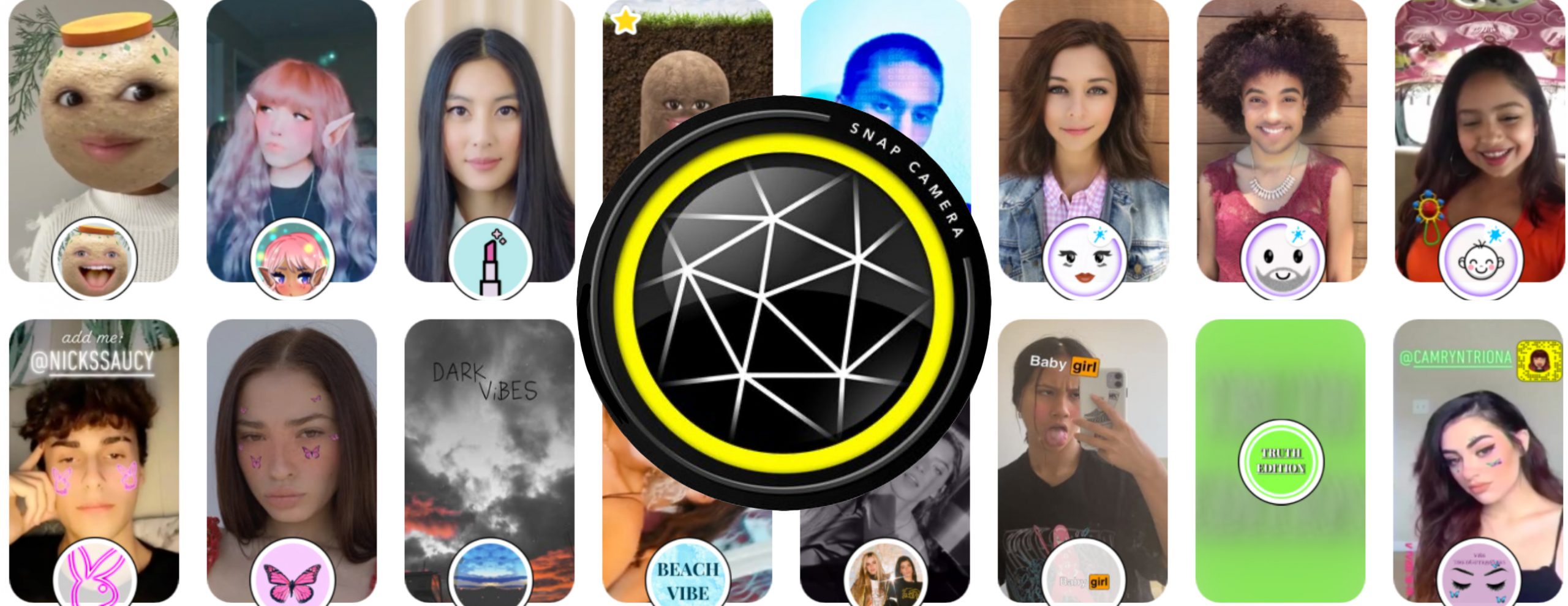









You must be logged in to post a comment.